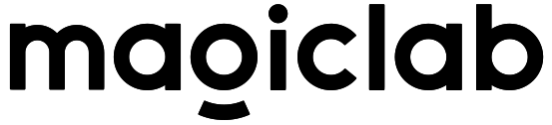APP Installation Instructions
About 254 wordsLess than 1 minute
2025-09-11
The MagicDog App is a custom-designed app for the Magic Atom robot dog. It supports both Android and iOS platforms. This section uses the MagicDog App as an example.
Download
iOS app download

Android app download

Bind robot dog
Register and Login
Download and open the MagicDog App. On the homepage, register an account using your email address and log in. (The GUI may vary slightly due to continuous version updates).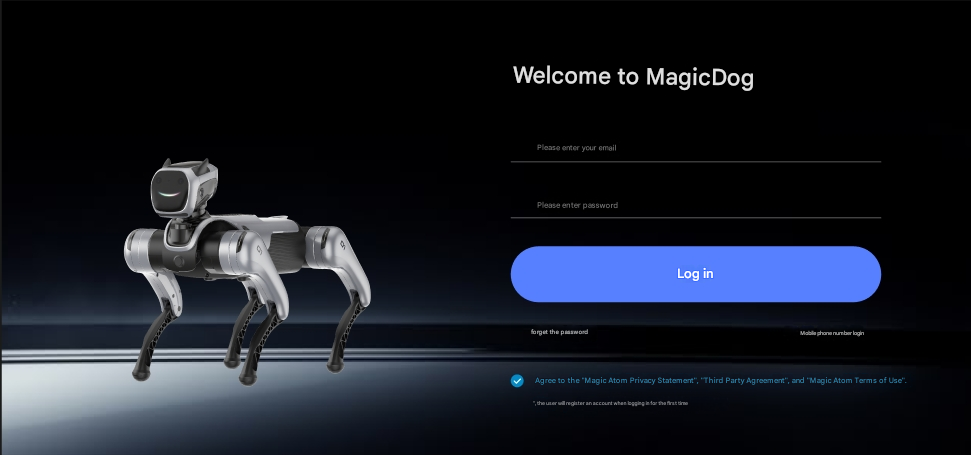
Add a robot
Click Add Robot on the home page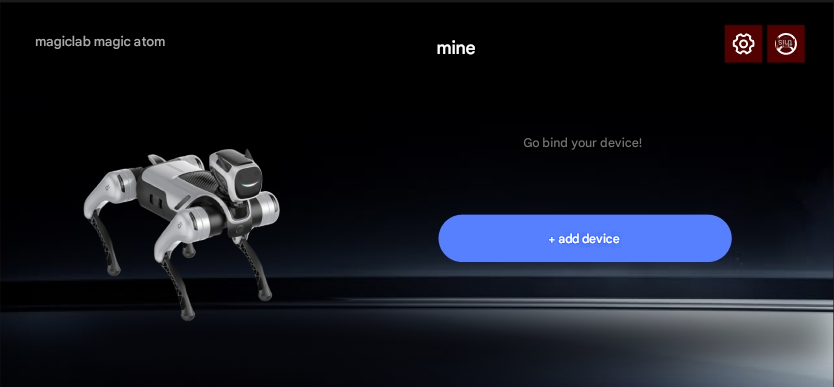
Turn on the power switch of MagicDog, make sure the Bluetooth of your phone is turned on, and select the device you want to add to bind.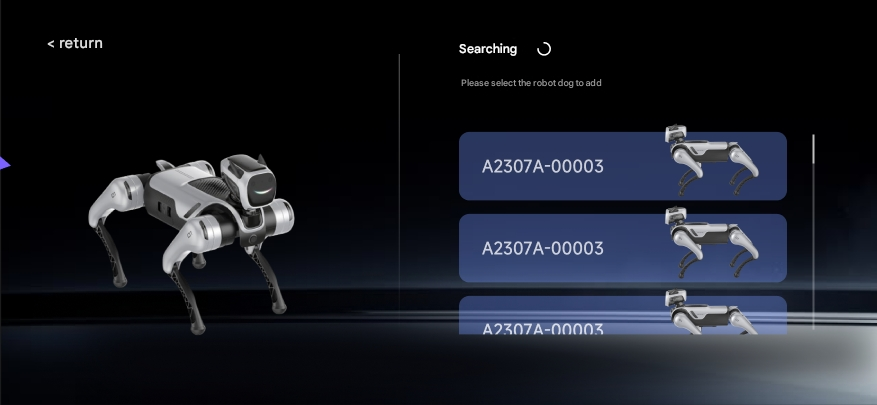
Connecting robots
The MagicDog robot dog needs to establish a connection with the App. After binding the robot, you can see two modes: AP router and Wi-Fi connection. Please connect according to your needs.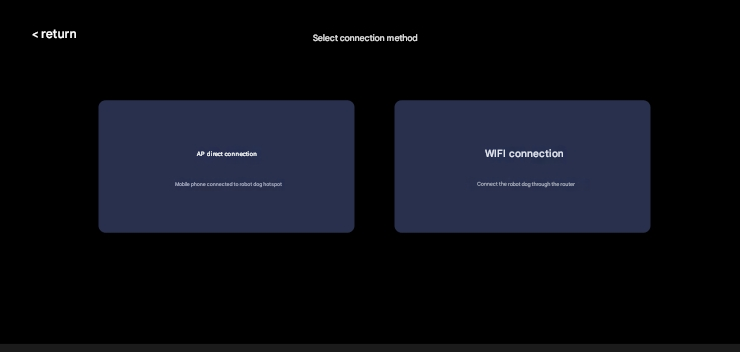
AP Direct Connection Mode
When you select AP Direct mode to establish a connection, follow the prompts to set the hotspot name (A2307A-XXXXXX in the example shown) and 8-digit password. 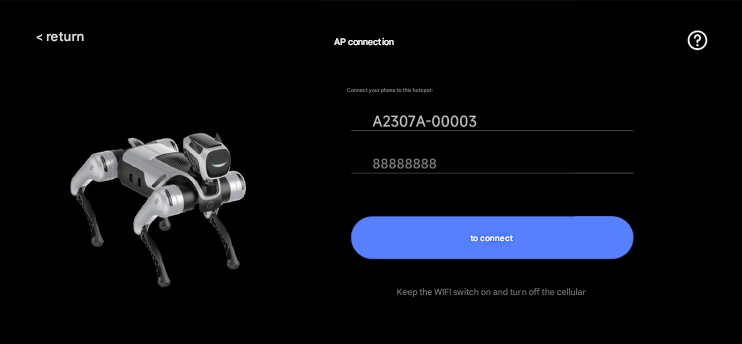 Turn on your phone's wireless LAN, select the Wi-Fi name you just set, and enter the password to complete the connection.
Turn on your phone's wireless LAN, select the Wi-Fi name you just set, and enter the password to complete the connection.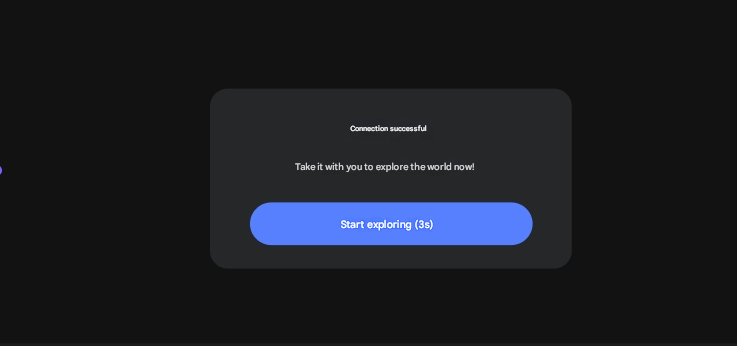
Wi-Fi connection mode
Run the MagicDog App, select Wi-Fi mode to establish a connection, select an existing Wi-Fi network and enter the password.
Wait for the connection to complete.